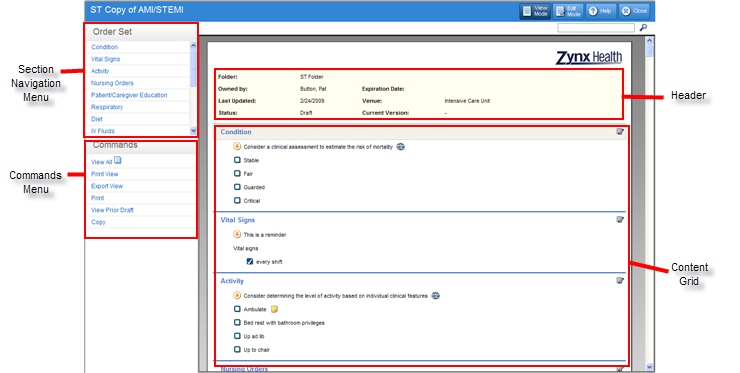
Zynx Health AuthorSpace Help File |
PDF | Help |
To open the Content Viewer, you can either select content from the content list and click the View link or just click on the view button from within the Content Editor.
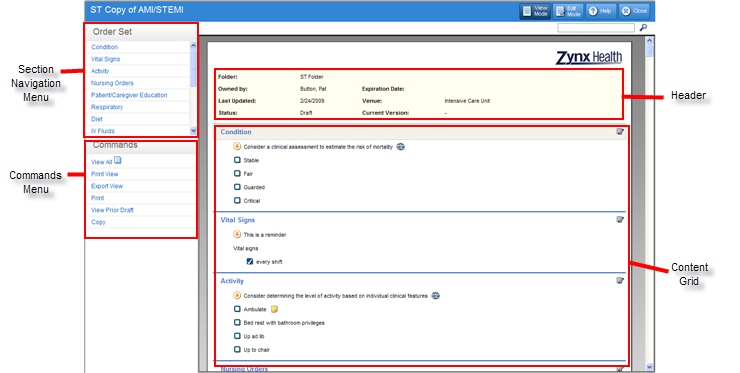
The left pane of the Content Viewer displays the following menus:
The right pane of the Content Viewer displays the content (order set or plan of care) in a content grid. It shows order items for individual Sections, such as Vital Signs, Activity, Nursing Orders, etc.
Icons within the content grid allow you to view Evidence, Drug Information, or Notes/Tasks associated with a selected item. For more information on the available icons, see Content Viewer/Editor Icons.
You can search for terms within
the content by typing a term in the Search box and then clicking the
Search icon (![]() ) or pressing the Enter key. This feature is helpful as a way
to find terms that you wish to edit. You can search for any terms within
displayed text. The Viewer takes the user to the first item that has
a match. To cycle through all the results that match, press Ctrl+F3 or
click on the Search Next icon (
) or pressing the Enter key. This feature is helpful as a way
to find terms that you wish to edit. You can search for any terms within
displayed text. The Viewer takes the user to the first item that has
a match. To cycle through all the results that match, press Ctrl+F3 or
click on the Search Next icon (![]() ). When
there are no matches found, a message appears indicating this information.
To start a new search, simply type a new term in the Search box.
). When
there are no matches found, a message appears indicating this information.
To start a new search, simply type a new term in the Search box.
 |
©
2014
Zynx Health Incorporated. Help published December 2014 |