 |
The Print Only Selected Items functionality is not currently available for plans of care. |
Zynx Health AuthorSpace Help File |
PDF | Help |
Print Only Selected Items Mode (Order Sets Only)
This functionality only applies to order sets with print templates applied in which the Print Only Selected Items functionality has been enabled in the print template. (See Creating a New Template/Editing an Existing Template.)
When you apply a print template to an order set with the Display Print Only Selected Items option enabled, the order set opens in a locked-down version of the HTML Editor (in a Print Only Selected Items mode). This locked-down mode ensures that your interactive PDFs will display the appropriate selections.
The toolbar for this locked-down version of the HTML Editor is not as feature-heavy as the full HTML Editor interface. In the locked-down version of the HTML Editor, keyboard actions are ignored, and the editor is menu-driven, as shown in the screenshot below. Like the full HTML Editor, edit in Normal mode and preview your changes in Preview mode.
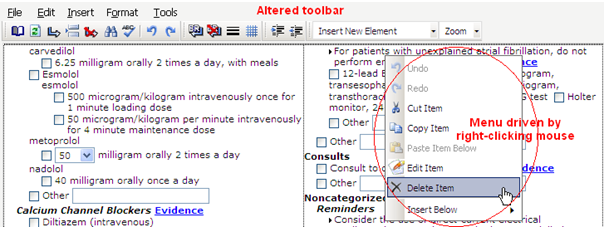
Make formatting changes by right-clicking an item and selecting commands from a context menu, or clicking on toolbar icons or menu items rather than using your keyboard. For example, here are some menu-driven editing tips:

Once you are satisfied with
the layout and format of the order set, click the Save
As PDF icon ( )
on the Preview tab.
)
on the Preview tab.
 |
©
2014
Zynx Health Incorporated. Help published December 2014 |